Notifications constitutes the second tab in the Home section and displays all the notifications generated by each appliance for the selected account.
The list columns show:
- Date: of the event
- Product: denoted by product logo
- Appliance: identified by the name given to the appliance in step 3 of deployment
- Details: of the event
- Alert Type: Critical / Needs Attention / Info
At the top right-hand corner of the list is a search button which can be used to search through the list and a filter button
which can be used to set certain display criteria for the list:
At the beginning of each row is an arrow button 
- the full notification message
- the Resolved / Unresolved toggle
- the Alert Manager button
which can be used to set alerts for that type of event
- the Delete notification button
Next to the arrow button is the checkbox which can be used to select multiple notifications. When doing so, a Resolve button and a Delete
button appear at the top right-hand corner of the list, allowing multiple notifications to be marked as resolved or deleted. To select all the displayed notifications, use the checkbox preceding the Date column title
.


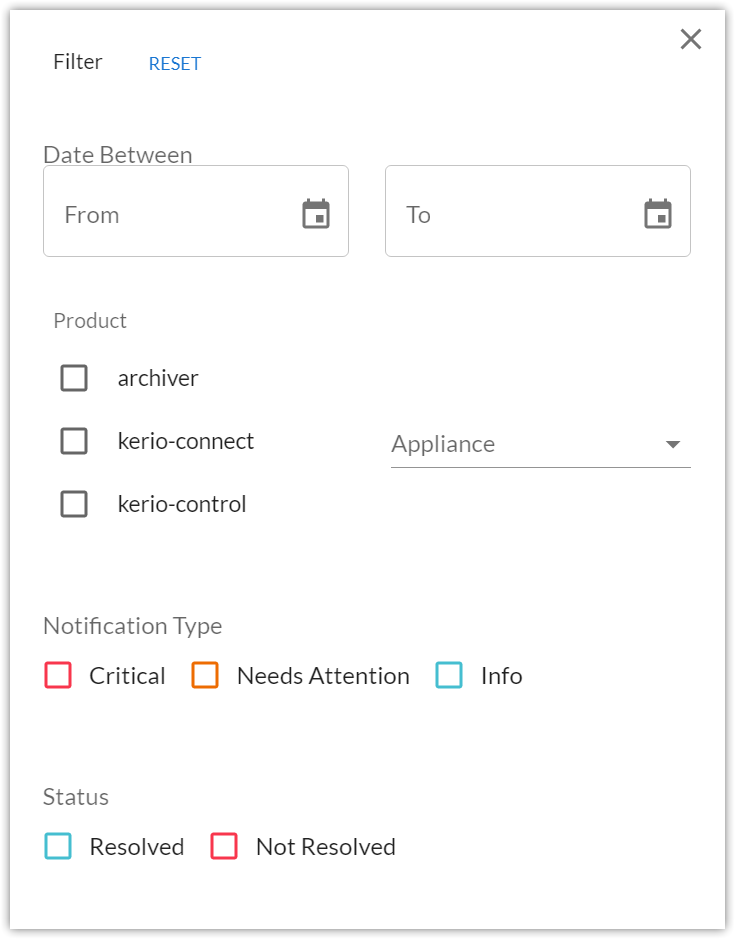

Priyanka Bhotika
Comments