The GFI AppManager appliance (i.e. the agent) is integrated into all GFI product installation files. To add an installed product to the GFI AppManager dashboard, the appliance has to be deployed for each product separately, even if the products are installed in the same environment. To deploy the GFI AppManager appliance follow the steps below.
Step 1
Download the desired product installer that includes GFI AppManager.
Step 2
Consent to GFI AppManager registration during the product installation process. This will be in the form of a checkbox that has to be selected as part of the installation, post-installation, configuration or activation wizard. For example:

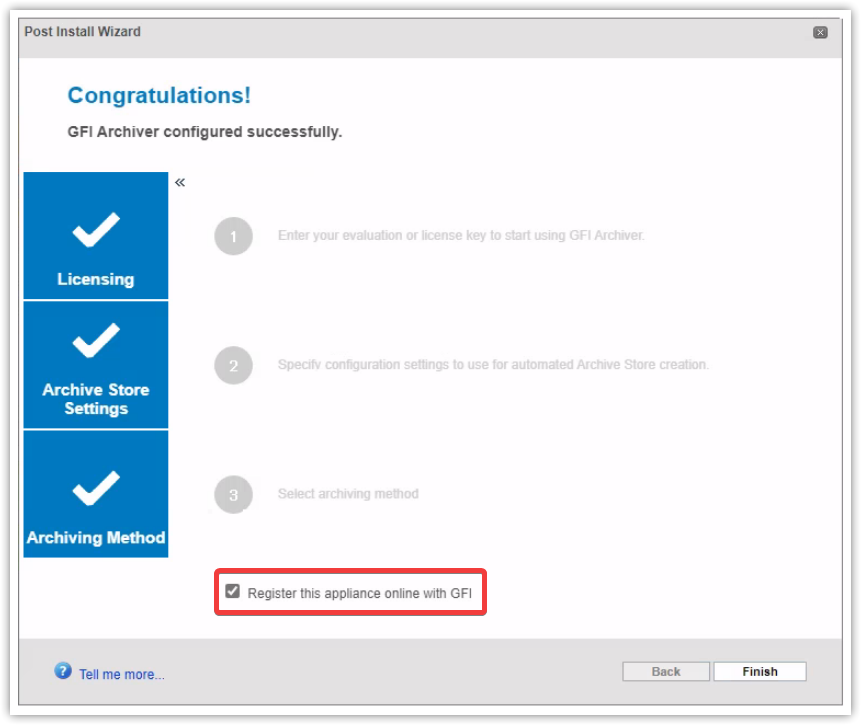
Step 3
A new browser window will open. Set the Appliance Name and choose the Account to which the appliance should be linked.
Note: Appliances can only be assigned to existing accounts. They can later be reassigned to a different account using the button found on the row of each listed appliance in the Overview tab.

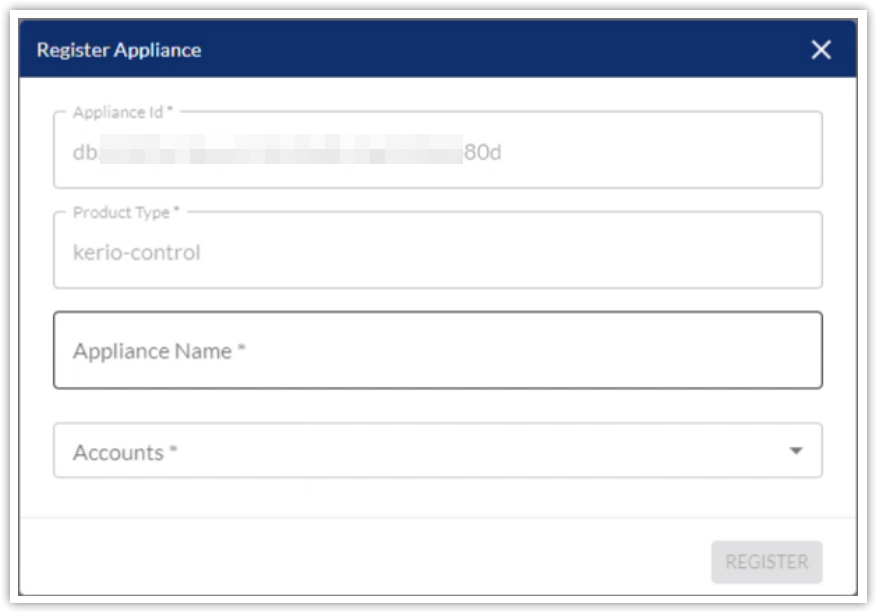
Priyanka Bhotika
Comments